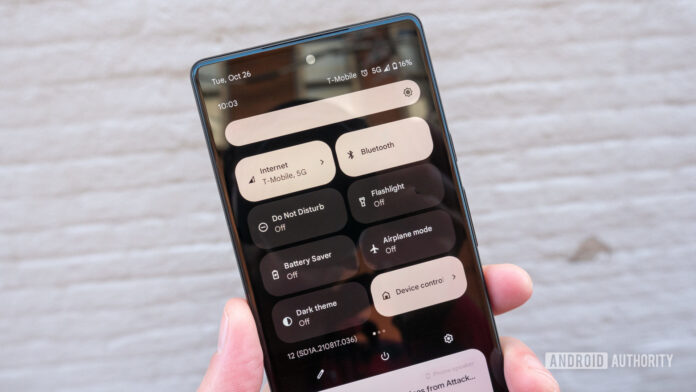Do Not Disturb on Android Phones feature on Android phones that allows you to silence all incoming calls and notifications while still being able to receive calls from select contacts. This can be useful if you want to be available for certain people but do not want to be disturbed by others. To use Do Not Disturb, first go to your phone’s Settings app. Tap “Sound” and then scroll down to the “Do Not Disturb” section. From here, you can enable Do Not Disturb manually or schedule it to turn on and off automatically at certain times. You can also choose which types of notifications (calls, texts, alarms, etc.) you want to allow while Do Not Disturb is enabled. If you have any questions, please feel free to ask in the comments below.
What is Do Not Disturb?
If you’ve ever been in a meeting or class and had your phone go off, you know how disruptive it can be. Do Not Disturb is a feature on Android phones that allows you to silence all incoming calls and notifications. This way, you can focus on what’s important without being interrupted by your phone.
To turn on Do Not Disturb, open the Settings app and tap “Sound.” Then, tap “Do Not Disturb” and enable the feature. You can also schedule Do Not Disturb to turn on automatically during certain hours, like when you’re sleeping or in a meeting.
When Do Not Disturb is enabled, you’ll see a moon icon in the status bar. This indicates that your phone is in silent mode and will not make any sounds or vibrations. All calls and notifications will still come through, but you won’t be alerted about them until you turn off Do Not Disturb.
If you need to quickly silence your phone, you can enable Do Not Disturb from the Quick Settings menu. Just swipe down from the top of your screen to access the Quick Settings panel, then tap the Do Not Disturb icon. You can also long-press this icon to go into theDo Not Disturb settings menu.
How to turn Do Not Disturb on and off
Assuming you would like instructions on how to turn Do Not Disturb on an Android Phone:
1. Open your phone’s Settings app.
2. Tap Sound & vibration Do Not Disturb.
3. Turn Allow exceptions on or off. If you turned it on, choose when to allowException:
4. To turn off Do Not Disturb, under “What to silence,” tap the Down arrow .
5. Tap Turn off now.
What are the features of Do Not Disturb?
Do Not Disturb is a great way to prevent interruptions while you’re using your Android phone. You can customize exactly how and when it activates, and what types of notifications you want to allow. Here are some of the features of Do Not Disturb:
-You can choose what types of notifications you want to allow while Do Not Disturb is active. For example, you can allow calls from certain contacts, or events and reminders.
-You can schedule when Do Not Disturb should be active. For example, you can set it to activate automatically at night.
-You can choose what kind of visual indication you want for incoming notifications while Do Not Disturb is active. For example, you can have them appear silently, or override the ringer entirely.
-If you have an Android Wear device, you can use Do Not Disturb to silence notifications on it as well.
How to customize Do Not Disturb settings
To customize Do Not Disturb settings on your Android phone, open the Settings app and go to the Sound section. In the Sound section, tap Do Not Disturb.
In the Do Not Disturb section, you can customize when Do Not Disturb should start and end, as well as what types of notifications and alarms should be silenced. You can also choose to allow certain calls through or to silence all calls.
To make changes to your Do Not Disturb settings, simply tap on the setting that you want to change and make your selection. Once you’ve made your changes, tap Done to save them.
How to use Do Not Disturb with other Android features
There are a few different ways that you can use Do Not Disturb with other Android features. Here are some of the most popular:
1. Using Do Not Disturb with Priority Mode: You can set Do Not Disturb to only allow calls and messages from certain contacts through, while blocking all others. This is perfect for when you’re trying to focus on work or sleep and don’t want to be disturbed by anyone else.
2. Using Do Not Disturb with Driving Mode: If you enable Driving Mode, Do Not Disturb will automatically turn on whenever you’re driving. This way, you won’t be distracted by any notifications while you’re on the road.
3. Using Do Not Disturb with Bedtime Mode: Bedtime Mode is a great way to wind down for the night and make sure you get a good night’s sleep. When enabled, it will dim your screen and disable all notifications except for those from your alarm clock.
4. Using Do Not Disturb with Airplane Mode: Airplane Mode disables all wireless signals on your device, which includes cellular, WiFi, Bluetooth, and NFC. If you enable Do Not Disturb while in Airplane Mode, you’ll still be able to receive calls and messages, but all other notifications will be silenced.
Conclusion
There you have it! Those are the basics of using Do Not Disturb on your Android phone. Whether you want to schedule some down time for yourself or need to be extra careful not to miss an important call, Do Not Disturb can help. Give it a try and let us know how you like it in the comments below!